Introduction
In this module, we explore the Linked Events feature of Team2Book, which allows team members to coordinate their schedules by linking their availability with others. This ensures that related tasks or collaborative efforts are scheduled simultaneously, enhancing team productivity and collaboration.
Importance of Linked Events
The Linked Events feature enables consumers to link their events with other team members’ events, ensuring they can work together at the same time. This feature is crucial for roles that need to operate in tandem, such as a doctor and a nurse or dentist with dental hygienist.
Accessing Linked Events
- Navigate to Settings:
- Go to the Members area, and Click on “Client Dashboard”.
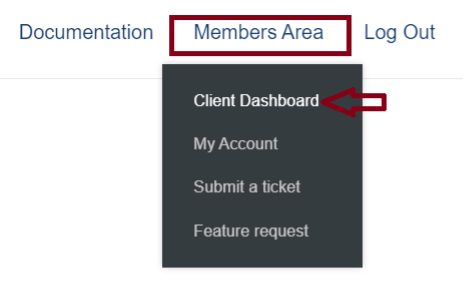
- Click on “Settings”.
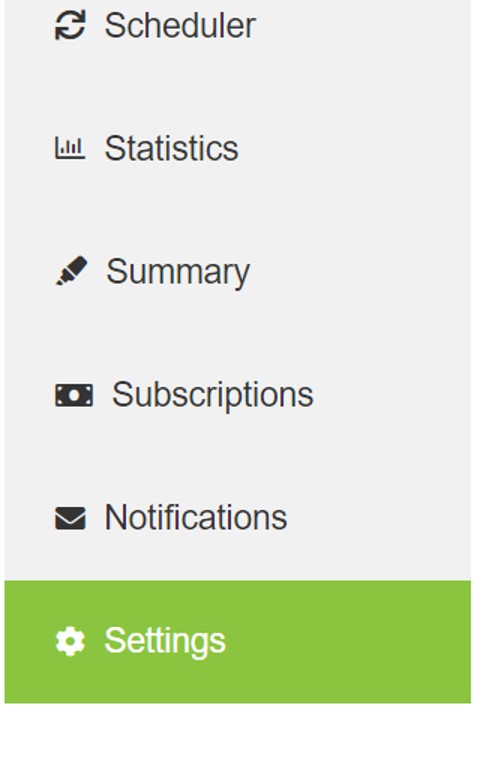
- Select “Event” settings.

- Enable “Linked Events”.
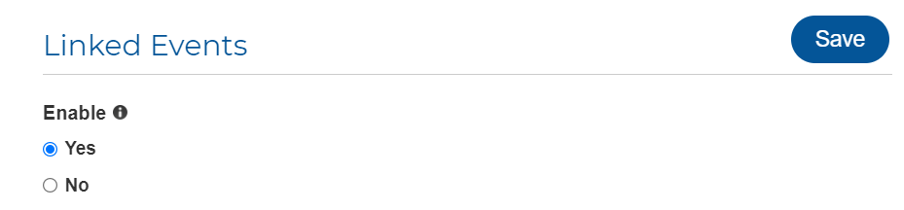
- Click “Save”.
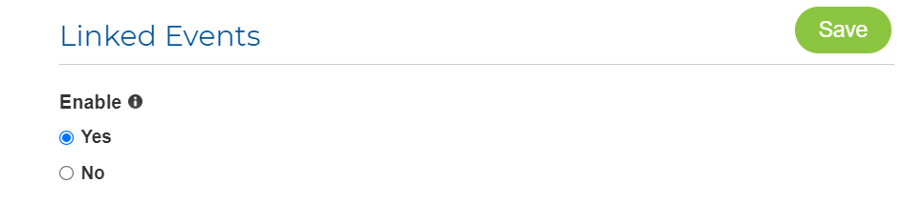
- Using Linked Events:
- When the Linked Events feature is enabled, a new “Linked Consumers” custom field will appear on the Teamup calendar’s event details.
- This field allows you to link your event with the events of other consumers.
Creating Linked Events
- Creating a Linked Event:
- Select a date in the Teamup Calendar view.
- If not already selected, select your availability sub-calendar.
- Select the desired date and time for your event.

- In the “Linked Consumers” custom field, add the consumers you want to link with your event.
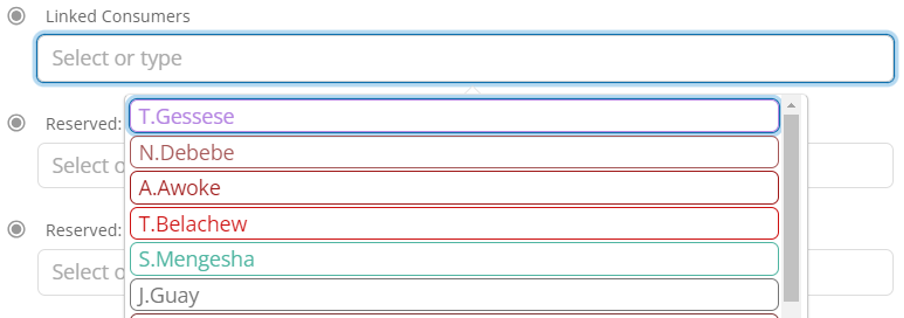
- Save the event.
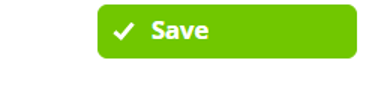
- For instance, a doctor (MD) consumer M. Melese and a nurse (A. Awoke) need to work together at the same time. M. Melese will create a new availability event in Teamup Calendar by selecting the date to link the consumer and work together. Then, he will select the consumer, in this case, A. Awoke, from the ‘Linked Consumer’ custom field and save the event.
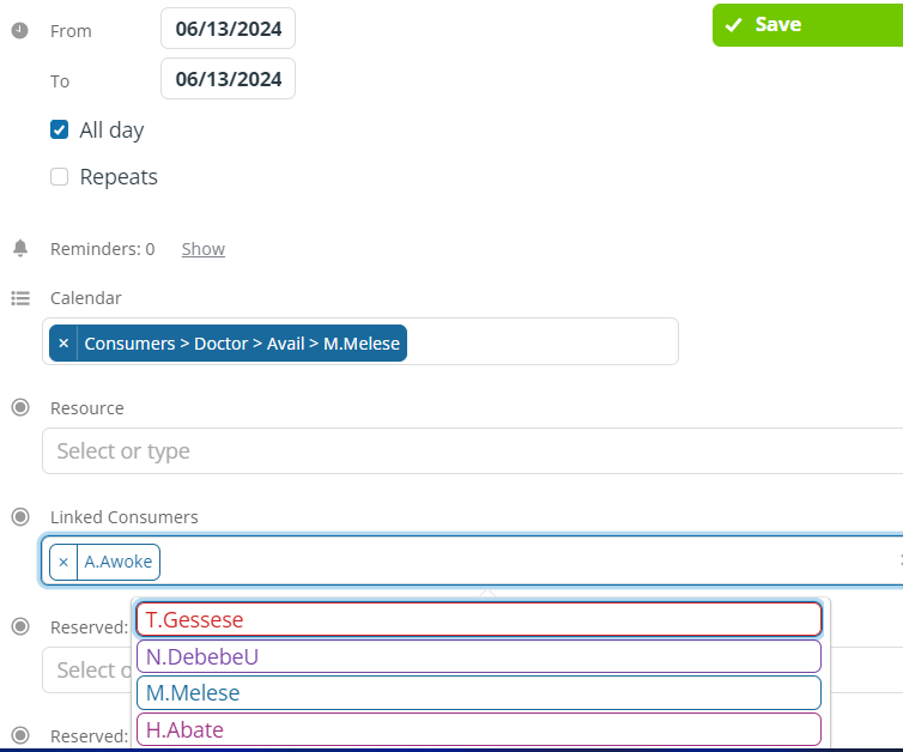
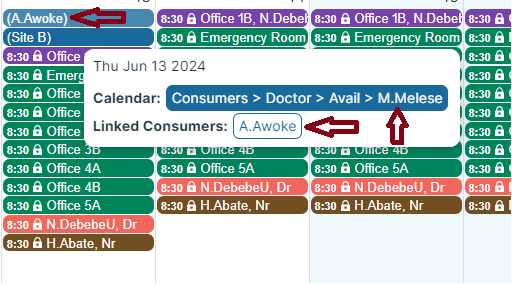
Run the full scheduler.
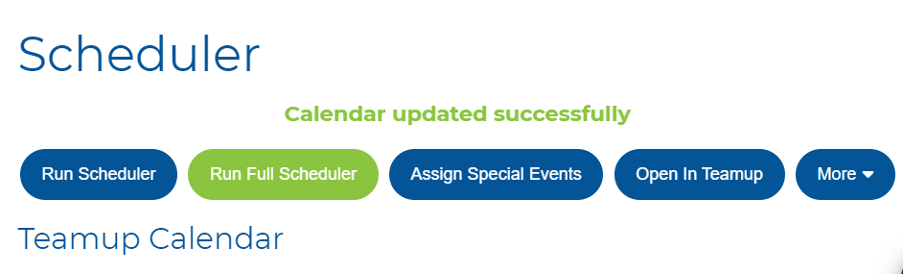
Two scenarios can occur:
- Successfully Scheduled Event :
- The Team2Book Scheduler will check the availability of both consumers at that time and the availability of resources for both consumers simultaneously.
- If both consumers are available and sufficient resources are available, the scheduler will successfully schedule the event and assign a different resource for both consumers.
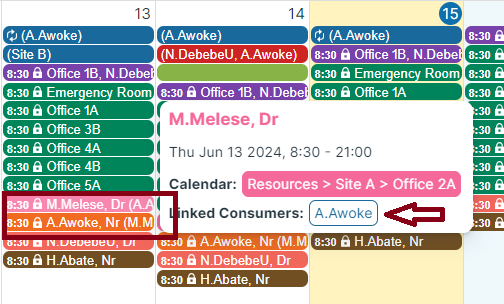
- The scheduler will not schedule the event.
- Unavailable Linked Consumers: If one of the linked consumers is not available, the linked event will not be scheduled. The client and the consumer will be notified via email with a message stating “Unavailable Linked Consumers”.
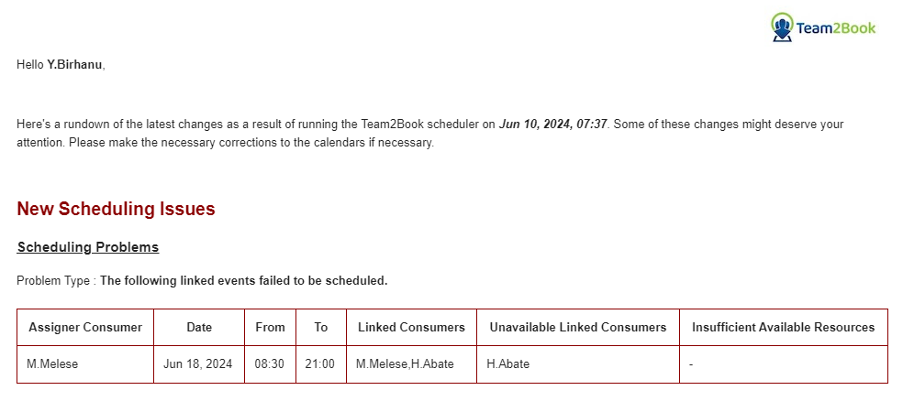
The scheduling problem will also be listed in the scheduler dashboard, and the event will not be scheduled by the scheduler.
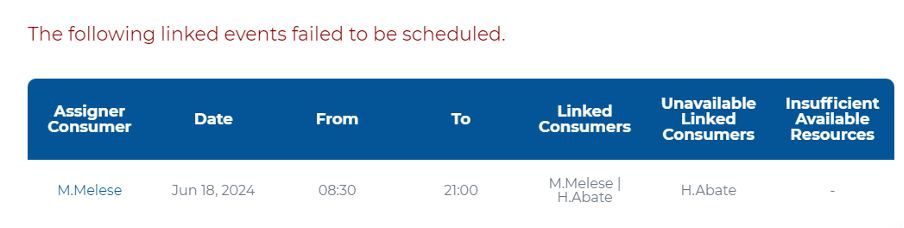
- Insufficient Available Resources: If there are no available resources for both the linked consumer and the one who initiates the linked event, the linked event will not be scheduled. A notification email like the one above but now stating “Insufficient Available Resources” will be sent, and the scheduler will not schedule the event.
How to see linked consumers
If you enabled the Team (or Working) sub-calendars, you can check the linked consumers by looking at the “Linked Consumers” custom field of the events of the Team (or Working) sub-calendar.
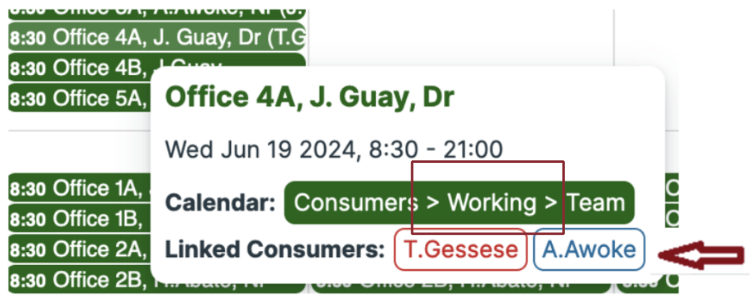
Similarly, you can check the “Linked Consumers” custom field of the resource sub-calendar.
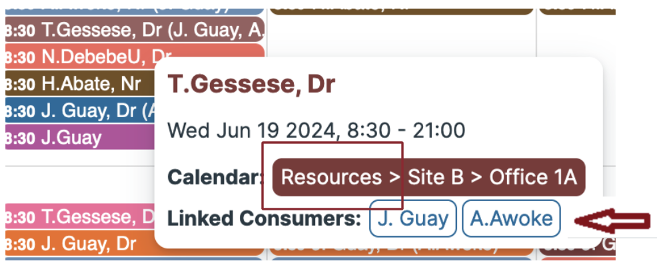
Rules and Limitations
- Priority Consumers with Non-Availability Sub-Calendars:
- A priority consumer with a non-availability sub-calendar cannot add or be linked to a linked event.
- If a priority consumer with a non-availability sub-calendar adds a linked event, it won’t be scheduled successfully.
- If another consumer adds a linked event and links a priority consumer with a non-availability sub-calendar, it won’t be scheduled successfully.
- The reason is that priority consumers’ events are scheduled before linked events and consumers with non-availability sub-calendars have availability events explicitly unless they enter non-availability events.
- Non-Priority Consumers:
- A non-priority consumer with any type of sub-calendar can add a linked event and can be linked.
- General Rules:
- Consumers can link more than two other consumers.
- As long as all linked consumers are available and enough resources are available, the linked event will be scheduled successfully.
- If any linked consumer is unavailable or resources are insufficient, a notification will be sent to the client manager and all linked consumers who have enabled notifications.
- Linked events are always ‘Availability events’ even if the initiator has a non-availability sub-calendar.
Scheduling Coordination: Doctors Sharing a Nurse
Practical Example
- Two doctors, Dr. T. Gessese and Dr. N. Debebe, need to share one nurse, Nurse A. Awoke. Either Dr. T. Gessese, Dr. N. Debebe or Nurse A. Awoke can create the event and add the other two as linked consumers. The priority of the consumer creating the event will determine when the event is scheduled.
Here is an example:
- Creating the Event:
- Dr. T. Gessese goes to his calendar.
- He creates the event and adds Dr. N. Debebe and Nurse A. Awoke as linked consumers.
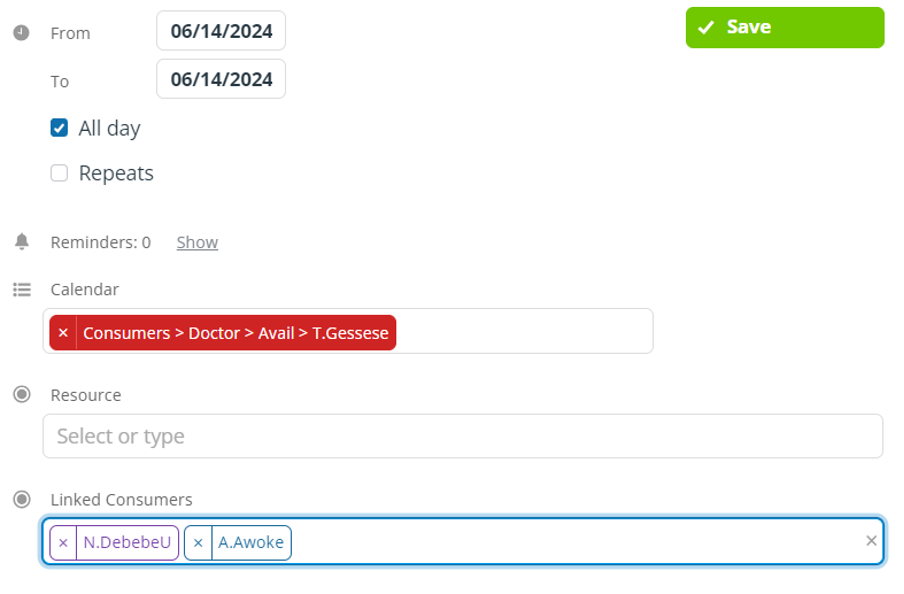
- Dr. T. Gessese then clicks ‘Save’. The event is saved.
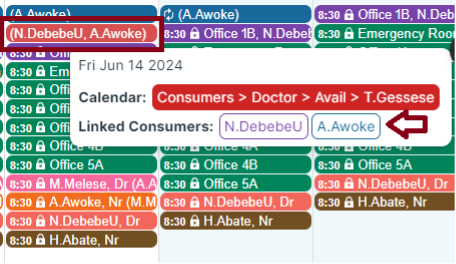
- Running the Scheduler:
- After saving the event, Dr. T. Gessese clicks ‘Run Full Scheduler’ to let the scheduler process the event.
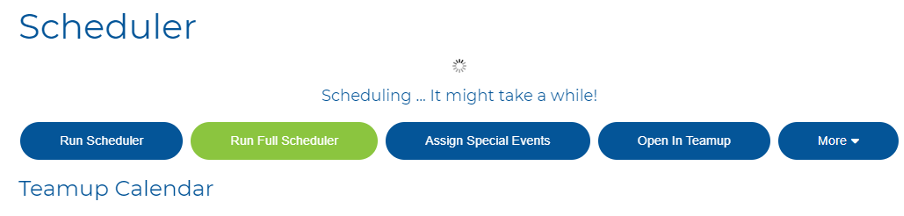
- The scheduler will check the availability of all three consumers (Dr. T. Gessese, Dr. N. Debebe, and Nurse A. Awoke) at the selected time and the availability of resources for all of them simultaneously.
- Result:
- In this example, the scheduler fails to schedule the event due to insufficient available resources for Dr. N. Debebe.
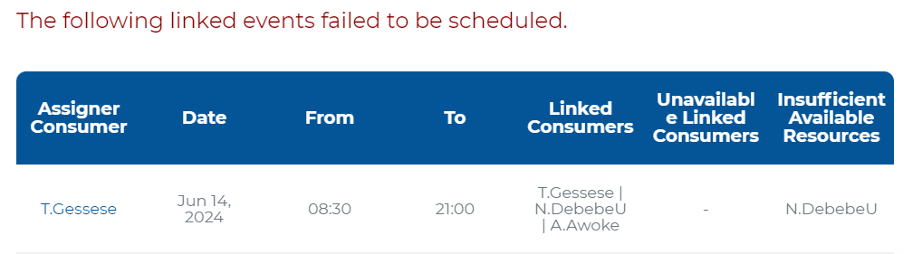
- If all consumers were available and sufficient resources were present, the scheduler would successfully schedule the event.
- However, in this case, the scheduler detected an insufficient available resource for Dr. N. Debebe, resulting in a failed scheduling attempt.
The system will notify the client manager and the consumers about the scheduling failure, ensuring they are informed about the issue and can take necessary actions to reschedule or adjust resource allocation.
Conclusion
In this module, we explored the Linked Events feature of Team2Book, which facilitates coordinated scheduling among team members. By understanding how to access, create, and manage linked events, you can ensure that collaborative tasks are efficiently scheduled. Despite certain limitations for priority consumers with non-availability sub-calendars, the feature provides a robust mechanism for team coordination, enhancing overall productivity.
